Welcome to the APC Smart-UPS 1500 Installation Guide. This manual provides detailed instructions for installing and configuring your APC Smart-UPS 1500 effectively. Ensure safe and proper installation by following the steps carefully. The guide covers compatibility, setup, and best practices for optimal performance.
Overview of the APC Smart-UPS 1500
The APC Smart-UPS 1500 is a high-performance uninterruptible power supply (UPS) designed to provide reliable backup power and protection for critical electronic equipment. Part of the Schneider Electric family, this UPS offers advanced features such as high-efficiency operation, scalable runtime, and flexible installation options. With a 1500 VA capacity, it supports a wide range of applications, from small businesses to home offices, ensuring uninterrupted power during outages.
Key Features and Benefits
The APC Smart-UPS 1500 offers a range of features that enhance performance and reliability. With SmartConnect technology, it enables remote monitoring and management through a dedicated portal. The UPS provides pure sine-wave output for sensitive electronics and includes automatic voltage regulation (AVR) to correct power fluctuations. It supports flexible installation in both rack and tower configurations, making it versatile for various environments. Additionally, it offers scalable runtime options with extended battery packs for extended backup needs;
Safety Precautions and Warnings
Before installing the APC Smart-UPS 1500, ensure all safety measures are followed. Disconnect power sources before handling internal components. Avoid overloading the UPS beyond its rated capacity. Properly ground the device to prevent electrical hazards. Use protective gear when working with batteries. Keep the area well-ventilated and avoid exposing the UPS to extreme temperatures or moisture. Refer to the user manual for detailed safety guidelines and contact APC support if unsure.
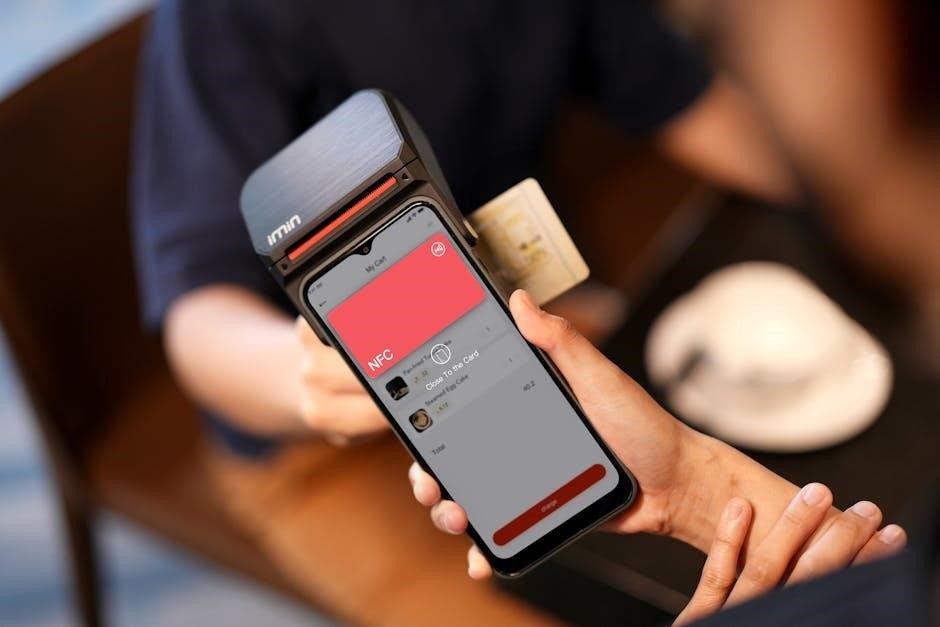
System Requirements and Compatibility
The APC Smart-UPS 1500 is compatible with various hardware and software systems, ensuring seamless integration. Verify compatibility with your specific equipment before installation.
Hardware Requirements for Installation
Ensure your system meets the hardware requirements for the APC Smart-UPS 1500. The UPS supports rack-mount and tower configurations, requiring compatible mounting kits. For rack installation, use the provided APC Four Post Rail Kit. The unit is compatible with standard power outlets and includes necessary cables. Verify your server or equipment’s power specifications to ensure compatibility with the UPS’s output capacity. Proper hardware setup ensures reliable performance and safety.
Software Compatibility and Recommendations
The APC Smart-UPS 1500 is compatible with APC’s PowerChute Business Edition software, supporting Windows, macOS, and Linux operating systems. Ensure you install the latest version for optimal performance. The Network Management Card (NMC) requires compatible firmware, which can be updated via the APC SmartConnect portal. Regularly check for software updates to maintain functionality and security. Visit the APC website for detailed compatibility lists and download links for the required software.
Environmental and Power Supply Considerations
The APC Smart-UPS 1500 operates effectively in environments with temperatures between 0°C and 40°C (32°F to 104°F) and humidity levels up to 95% non-condensing. Ensure a stable power supply with a voltage range of 100-240V AC, 50/60Hz. Avoid extreme temperatures or moisture to prevent damage. Place the UPS on a stable, flat surface and ensure proper ventilation for optimal performance and longevity. Always follow environmental guidelines provided in the user manual for safe operation.
Pre-Installation Steps
Before installing the APC Smart-UPS 1500, ensure all components are unpacked and inventoried. Prepare the installation site by leveling the surface and ensuring power sources are available. Shut down all connected equipment to avoid power surges during installation. Follow safety guidelines to prevent damage or injury. Proper preparation ensures a smooth and safe installation process.
Unpacking and Inventory of Components
Carefully unpack the APC Smart-UPS 1500 and verify all components are included. Check for the UPS unit, battery, power cords, mounting hardware, and network management card. Ensure no damage occurred during shipping. Use the provided packing list to confirm each item is present. This step ensures you have everything needed for installation, preventing delays or missing parts later on. Proper inventory is crucial for a successful setup.
Preparing the Site for Installation
Select a stable, flat surface for the APC Smart-UPS 1500, ensuring good airflow and access to power outlets. Verify the location is free from moisture and extreme temperatures. Ensure the site is properly grounded to prevent electrical hazards. Clear the area of clutter and ensure all cables are organized. Check that the power supply meets the UPS’s requirements before proceeding. Proper site preparation ensures safe and efficient installation.
Shutting Down Connected Equipment
Before installing the APC Smart-UPS 1500, power down all connected devices to prevent data loss or damage. Save any open work and properly shut down equipment. Disconnect power cords from the UPS and ensure all systems are completely powered off. Verify that all lights and indicators on the connected equipment are off. This step ensures a safe installation process and protects your equipment from unexpected power fluctuations.

Installation Process
The installation process involves carefully placing the UPS in its designated location, ensuring proper alignment, and securing it firmly. This step is crucial for a stable setup.
Mounting the UPS in Rack or Tower Configuration
Mount the APC Smart-UPS 1500 in a rack or as a tower. For rack installation, use the provided four-post rail kit. Ensure the UPS is level and secure. Attach the rails to the rack, then slide the UPS into place, tightening the screws firmly. For tower setup, place the unit upright on a flat surface. Rotate the bezel and logo for proper orientation. Always follow safety guidelines.
Connecting the Battery and Power Cords
First, connect the battery to the UPS by securing the terminals tightly. Ensure the battery cables are properly aligned and connected to avoid short circuits. Next, plug the power cord into the UPS and the other end into a grounded wall outlet. Verify all connections are secure and check for any loose wires. Turn on the UPS and allow it to charge the battery fully before use. Always follow safety guidelines.
Installing the Network Management Card (NMC)
To install the Network Management Card (NMC), first, power down the UPS to ensure safety. Open the UPS chassis and locate the NMC slot. Carefully insert the card into the slot until it clicks. Replace the chassis cover and power on the UPS. Use the provided software or web interface to configure the NMC settings for remote monitoring and management. Follow the user manual for detailed configuration instructions.
After installation, configure your APC Smart-UPS 1500 settings for optimal performance. Set up power management software, configure network settings, and customize preferences as needed. After physical installation, install and configure APC’s power management software. Download the latest version from APC’s official website. Follow the installation wizard to set up the software. Configure settings like shutdown preferences, load management, and energy monitoring. Ensure the software recognizes the UPS and connected devices. Test the configuration to confirm proper functionality. This step ensures seamless integration and optimal power management for your APC Smart-UPS 1500. To enable remote monitoring, connect the APC Smart-UPS 1500 to your network using the Network Management Card (NMC). Assign an IP address, subnet mask, and gateway via the UPS’s web interface. Use a web browser to access the NMC and configure network settings. Ensure the UPS is accessible on your network for remote monitoring. Secure the connection with a strong password. Visit www.smartconnect.apc.com for additional setup instructions and registration. Access the APC Smart-UPS 1500 settings through the Network Management Card (NMC) or the UPS’s web interface. Customize shutdown sequences, alert preferences, and power management options. Adjust settings like battery recharge time, overload behavior, and sensitivity levels. Save your configurations to ensure optimal performance tailored to your needs. Refer to the user manual or visit www.smartconnect.apc.com for detailed guidance on advanced customization options. Regularly review and update settings as required. The APC Smart-UPS 1500 installation guide provides troubleshooting tips and maintenance schedules. Refer to the manual for resolving common issues and ensuring optimal performance. Regular updates and checks are essential for reliability. The APC Smart-UPS 1500 may encounter issues like battery faults or connectivity problems. Check the power cords and ensure proper network settings. For battery issues, try recalibrating or replacing it. If the UPS fails to power on, verify the circuit breaker and outlet functionality. Consult the user manual or contact APC support for detailed troubleshooting steps and solutions; Regular maintenance helps prevent such issues. Regularly inspect the battery health and status using the APC power management software. Ensure the UPS is in a cool, dry environment, free from dust. Clean vents and fans periodically to maintain proper airflow. Check for firmware updates and install the latest version. Verify all connections and cords are secure. Schedule annual professional maintenance for optimal performance. Refer to the user manual for detailed maintenance procedures and guidelines. Regularly update the APC Smart-UPS 1500 firmware and software to ensure optimal performance and security. Download the latest versions from the official APC website. Use the APC PowerChute software to check for updates and follow the installation instructions carefully. Avoid interrupting the update process to prevent potential system issues. Always verify the compatibility of new firmware with your system before installation. This ensures your UPS operates efficiently and securely. Congratulations! You have successfully installed your APC Smart-UPS 1500. For further assistance, visit APC’s official website or contact their support team. Refer to the user manual for additional resources and troubleshooting tips. Regular maintenance ensures optimal performance. After installation, perform a series of final checks to ensure everything is functioning correctly. Verify all connections, including power cords and network cables, are secure. Test the UPS by simulating a power outage to confirm backup functionality. Check the battery status and charge level using the power management software. Ensure remote monitoring settings are configured properly and alerts are enabled. Review all settings to confirm they match your preferences and operational needs. This step ensures reliability and preparedness for unexpected power issues. For assistance or additional resources, visit the official APC website at www.apc.com. Register your product via smartconnect.apc.com for enhanced support and updates. Download user manuals, installation guides, and firmware updates directly from the APC support portal. Contact APC customer support for technical help or troubleshooting. Ensure you have the latest documentation for optimal performance and compliance with manufacturer recommendations. Regularly inspect the UPS and its connections to ensure optimal performance. Schedule periodic battery tests and maintain the unit in a cool, dry environment. Keep the firmware and software updated for enhanced functionality. Monitor power usage and adjust settings as needed. Plan for future capacity requirements and consider upgrading if necessary. Always consult the APC support team for personalized advice and solutions tailored to your setup.Post-Installation Configuration
Setting Up Power Management Software
Configuring Network Settings for Remote Monitoring
Customizing UPS Settings and Preferences

Troubleshooting and Maintenance
Common Issues and Solutions
Regular Maintenance Tasks
Updating Firmware and Software
Final Checks and Verification

Accessing APC Support and Documentation
Best Practices for Ongoing Use
